When you are trying to access a website from the internet explorer, Sometimes You may receive following error message:
“ There is a problem with this website security certificate. The security certificate presented on this website was expired (or) it was not issued by a trusted certificate authority. “
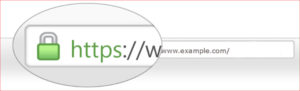
This kind of warning messages will appear when you access websites which are not using SSL Certificates or The sites which are having expired Security Certificates. You can identify secure and unsecured websites in your browser. Secure websites will have padlock symbol and “ https://” Protocol. Normal websites come with “http://” Protocol and it doesn’t have any lock symbol.
The browser treats these kinds of sites as not trustworthy, Internet Explorer will warn you with an error message and not allow you to open unsecured websites.
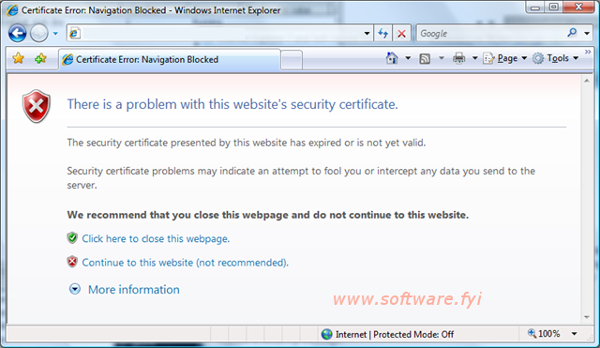
Sometimes it displays error when you accessing trusted websites also. It happens because the security certificates of the websites may be expired and the certificates are not from the trusted CA (Certificate Authority).
SSL Certificate is a mandatory thing for websites in which you will do bank transactions and submit your personal information. The data will be encrypted while transfer from your browser to server and server to a browser. Your data is secured and hackers will get nothing.
The Internet is an ocean of information. It has billions of websites and blogs. There are a lot of websites which have useful content like education blogs, news sites and tourism blogs etc. This kind of sites don’t have SSL Certificates and they don’t involve in any banking transactions and they don’t want to invest their money in Security Certificates.
So the problem is arising here when you try to access unsecured websites internet explorer browser displays an error message and warns you against your privacy. It will be frustrating to you when you get certificate expired error.
How to Disable the Internet Explorer Security Certificate Error?
We can fix security errors by changing revocation settings in the browser.
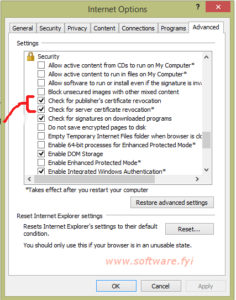
- Open Internet Explorer.
- Click Tools icon Image of the settings icon.
- Click Internet Options.
- Under Internet options click the Advanced tab.
- Under Security tab, deselect “Check for publisher’s certificate revocation” and “Check for server certificate revocation.”
- Click Apply.
- Click Ok.
- Close and relaunch your Internet Explorer.
After making the changes in browser settings, restart your browser and will work successfully and won’t show you any certificate errors.